In-Depth look at v0.6 - Lots of new big stuff to talk about!
V0.6 brings a lot of new stuff and changes that I'm pretty excited to show you!
Skipped releasing v0.5 so I could release a better overall update in v0.6 - think of this as two updates in one.
After this update, I think I'm going to stick to major updates every month or two. I'd rather release a bigger and higher quality update than lots of untested small ones.
Short summary:
Hold notes! Long awaited ever since the first ever version of jOeSU, you can now hold notes down instead of being limited to tapping. I have updated a lot of songs to include these. I guess you could say it was a LENGTHY process! :)
The level editor - Make your very own songs and be able to play them whenever you want, and share them to whoever you want!
The new main menu - Launch the game and instead of being confused at how much your eyes hurt, enjoy the visuals! It's got an intro, it's more compact, easier to understand and puts the most important stuff first (see after the summary for what it looks like).
5+ new songs ranging from easy to super hard difficulty.
Some slight graphical changes
New alert system to explain some of the things that previously may of been confusing and they are just generally very useful.
You no longer need to be X level to unlock X song, instead the majority of songs are available from the get-go, and by leveling up you can earn points to unlock new songs. Feedback allowed me to gather that in all honesty, some people just wanted to play certain songs and couldn't without playing for a while. Songs unlocked in the "secrets" menu are unaffected by this, you still need to unlock them as you normally would before.
Nitty gritty time:
The level editor:
Following the release of this update, the game's main Itch page will be updated to support sharing your own songs. Comments are being replaced with the community page!
To start off, click "LEVEL EDITOR" on the main menu... pretty hard to miss. You'll be greeted by... nothing! Press "NEW" to create a new song.
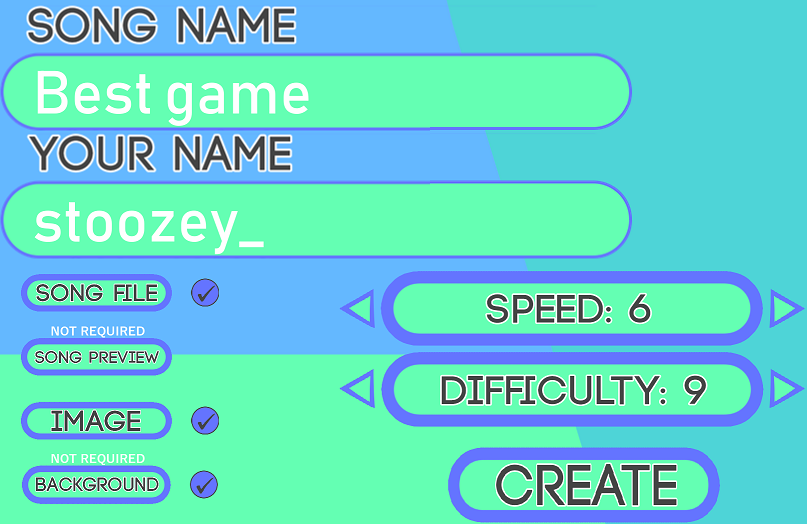
Here's what you need; the title of the song; your own name to be displayed; the song file (in .ogg format); OPTIONAL preview file (short 15 second clip of the best part of the song, if you leave this blank, the whole song will play for the preview as a replacement); OPTIONAL background image; the speed of the song; how hard the song is. More will be added but for now this is plentiful.
Once you click the "CREATE" button you will be returned to the song editor menu and be greeted by your new song!
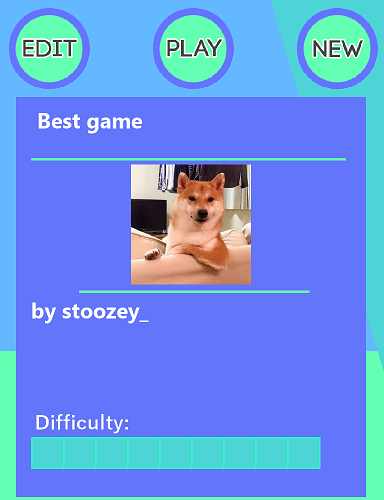
Now that you've got your song ready you're ready to make some music, click the "EDIT" button and you will see a familiar format. I've tried to make this replicate what a normal song in-game looks like, no need for any over-complicated mess.
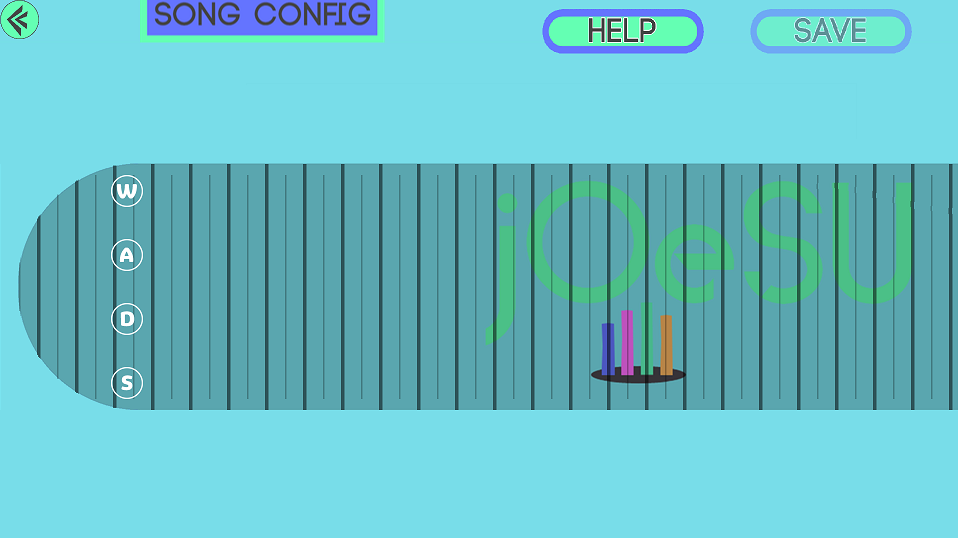
Currently the "SONG CONFIG" button is disabled, but in the next major update you will be able to edit all the stuff you set using the "CREATE" button in the last menu.
Always save!!! This goes for every program ever, but remember that this game is still in development, anything can happen and I recommend remembering this as it can save you from a big headache later on.
The controls:
Spacebar - Play a preview of your song (this will simulate a perfect playthrough of the song to give you the best idea of how it will play in a normal game). You can press spacebar at any time to stop the sound right where you pressed it, and edit that part of the song immediately, something not right in your song after previewing? Just tap spacebar and instantly fix it!
WASD - These keys will create a note on your mouse position corresponding to the type of key that you pressed. I'll make a smiley face to give you an example (ignore the fact that it does not look like a smiley face). If you currently have a note already selected, pressing WASD will instead change the type of note to whatever key you pressed (example - Click on an S note, press W, it's now a W note!).
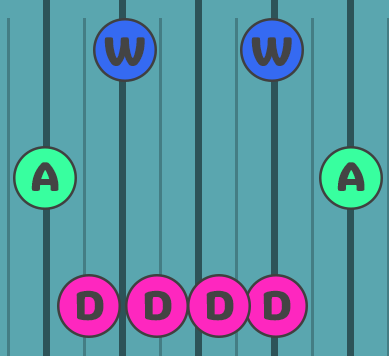
Right Mouse Button - This will drag the view to follow the movement of your mouse. Hold right click and move your mouse right, all the notes will move accordingly, same for left of course. This is your main source of navigation throughout your song.
Left Mouse Button - With your mouse hovered over a note, click it to select it, there you can
Middle Mouse Button (scrollwheel button) - This deselects the currently selected note.
Arrow Keys - While a note is selected you can use the left and right Arrow Keys to move a note in each direction.
Shift and CTRL - These keys are widely used in different parts of the editor. To put it simply: Shift = Fast and CTRL = slow. If you are moving a note with the arrow keys and you are also holding Shift, they will move faster than normal, if you are instead holding CTRL, they will only per Arrow Key press, holding wont work - this is for very precise positioning. The other use for these is when previewing songs, if you hold Shift down, the previewed song will speed up, so no need to wait until you get to that one specific part of the song, just speed up the process. And as you may understand now, pressing CTRL will slow it down so you can look closely at the timing of notes.
Mouse Wheel - While a note is selected, moving the mouse wheel up will turn the note into a slider (hold note), the further you scroll the longer is is, and vice versa for scrolling down. Shift and CTRL can effect the rate of this.
Enter - This resets your view position to the start of the song.
Some shortcuts:
CTRL + S - Save
Multi-select - Left Click and hold on a note to get a selection of it, keep holding and drag your mouse over to another note to add that to the selection too. You select an infinite number of notes at once, selected notes show a line coming from them and ending at your mouse position. Letting go with your mouse hovered over a note will move all selected notes to the position of it, you will know when you can do this as the lines coming from the notes will glow. You can also press Delete to destroy all selected notes.
A VERY USEFUL FEATURE I RECOMMEND USING: If you press Spacebar to preview your song, you can press WASD while the music is playing to create a note at that point in time. This saves A LOT of time and can allow you to focus on the base of your song, and then polish it with the previously stated controls, instead of spending hours on 10 seconds of a song, you can spend 10 seconds exactly.
Once your beautiful creation is finished, press save LIKE YOU SHOULD BE ALL THE TIME and press the back button on the top left to return to the level editor menu. From here you can play your song. I'm really happy that this is finally available and I hope you have lots of fun with it!
Hold Notes:
Aside from the level editor, this is an exciting new feature that adds a lot of new possibilities to this game. It's very simple to understand but I will still go into detail as it may be slightly different from other games (maybe).
The simplest way to refer to these are "sliders" as that's how they appear on screen.
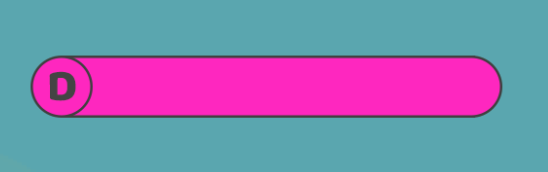
These give the same amount of points as normal notes, but unlike a normal note where the time of the press is important, the correct amount of time held is what contributes to your accuracy. You are able to hold these for slightly longer than what should be, if you hold them to that point you will lose accuracy for holding it for too long. Get the sweet spot - hold it for no time at all, BAD - hold it as long as intended, PERFECT!
The New Main Menu:
Something I have always disliked about this game, is the dissapointment in the presentation of the main menu. It was confusing, ugly and just overall a negative experience... No more! Here is how the new menu looks:
Here the most important things are displayed as big and easy to read as possible, and other misc items are smaller. Easy to tell what you're probably going to be pressing more often than others.
In the bottom left you have the version number, clicking that button will (as of v0.6) will take you right here! By tradition, every update comes with a devlog here, so that button will always lead you to the current devlog.
I don't need to explain the other buttons as they have already existed previosuly, they now just look nicer!
When pressing the "SETTINGS" button it will take you to the outdated settings tab for now. Next major update should include that being integrated right on the main menu instead of taking you somewhere else.
Feels good to finally release this, have fun.
Get jOeSU
jOeSU
Tap the keys to the beat with over 50 songs to chose from, or make your own. (v.0.7.1)
More posts
- jOeSU Update. What Happened? (and happy 2nd belated-birthday!!!)Mar 28, 2021
- Happy Birthday!Mar 14, 2020
- v0.7.1 HotfixJan 21, 2020
- v0.7!Jan 19, 2020
- jOeSU in 2020Jan 12, 2020
- v0.6.6 - Lots of minor improvements!Nov 07, 2019
- v0.6.4Oct 28, 2019
- v0.6.3Oct 14, 2019
- v0.6.1 ChangesAug 09, 2019
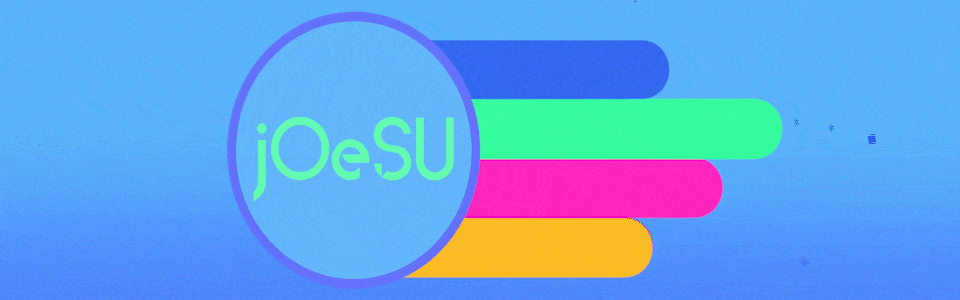
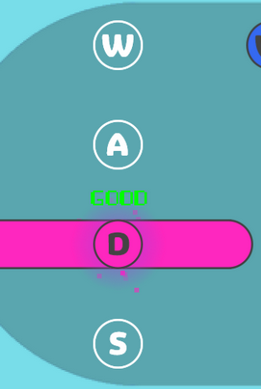
Leave a comment
Log in with itch.io to leave a comment.